Using the VDF Tools Wiki Feature: Difference between revisions
No edit summary |
No edit summary |
||
| Line 8: | Line 8: | ||
We then put the cursor at the word dbView in the following code. Node that VDF Tools will by itself determine what is a word. The entire string must not be selected. | We then put the cursor at the word dbView in the following code. Node that VDF Tools will by itself determine what is a word. The entire string must not be selected. | ||
Object oMaintenance_VW is a dbView | Object oMaintenance_VW is a dbView | ||
Set Icon to "Wine2.Ico" | |||
Set Label to "Wine Maintenance" | |||
Set Location to 10 9 | |||
Set Size to 110 313 | |||
Pressing '''Shift+F2''' or selecting '''Open Keyword in Project Wiki''' will open the URL '''http://vdfwiki.com/index.php?title=dbView'''. | Pressing '''Shift+F2''' or selecting '''Open Keyword in Project Wiki''' will open the URL '''http://vdfwiki.com/index.php?title=dbView'''. | ||
Revision as of 22:28, 16 December 2007
The VDF Tools Wiki link feature was designed to easily integrate VDF Tools with a project Wiki. A root URL specified in the project properties is combined with the currently selected keyword in the source code in order to form an URL.
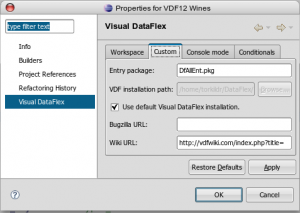
The idea is that certain words, such as class names can be used to form an URL linking to a page with more extensive documentation of the subject.
Example
We're specifying the URL http://vdfwiki.com/index.php?title= in the project properties.
We then put the cursor at the word dbView in the following code. Node that VDF Tools will by itself determine what is a word. The entire string must not be selected.
Object oMaintenance_VW is a dbView
Set Icon to "Wine2.Ico"
Set Label to "Wine Maintenance"
Set Location to 10 9
Set Size to 110 313
Pressing Shift+F2 or selecting Open Keyword in Project Wiki will open the URL http://vdfwiki.com/index.php?title=dbView.